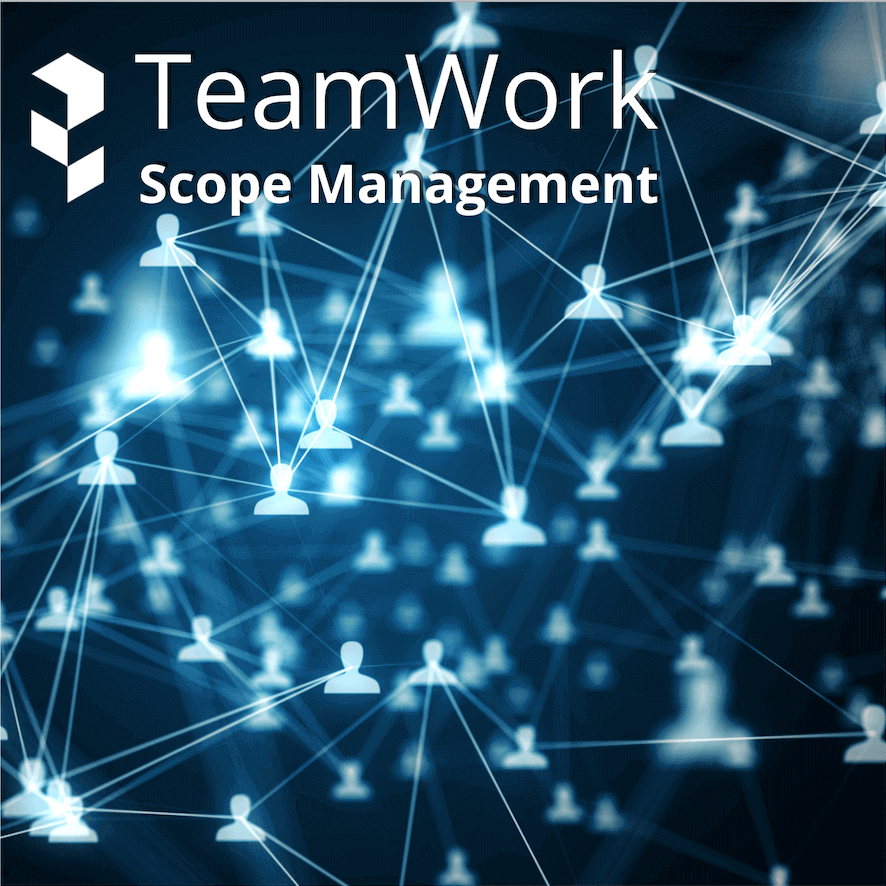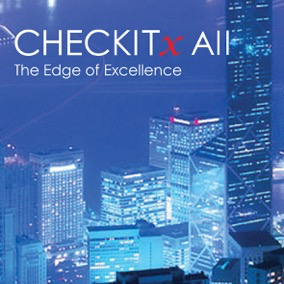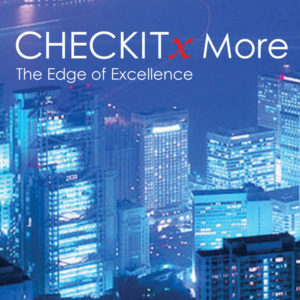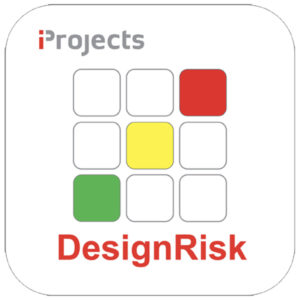Description
TeamWork is a project management tool designed to eliminate gaps and overlaps in scoping work for the different members of the project team, whether they are subconsultants to the lead consultant, or separate consultants appointed by the client. TeamWork lists over 500 consulting scope items across 27 building design consultant types.
TeamWork facilitates project integration by reminding the design team of all of the scope components required, forces assignment of each of them to some team member, and tracks progress and completion.
TeamWork is highly adaptable to any project situation. Users can:
- Use any combination of consultant types
- Uncheck any tasks not required for a project
- Re-assign any task to any other consultant type with one mouse-click
- Add new task item, delete task items and change task item descriptions
HOW TO SET UP:
Important: Before you download TeamWork, follow these setup instructions – it will make the process much easier and quicker:
- When you open TeamWork, always click “Enable Macros”
- The first time you open the system, you will get a dialog box that tells you to enter “TryBTech”. You have to enter that, and it’s case-sensitive.
- Next, you will get a dialog box that tells you to enter your firm name. Put that in exactly as you want it to appear on all pages, as you can’t change it later. That registers TeamWork to your firm.
- The free trial gives you access to 6 sample design consultant types.
- When you close the program, always click SAVE.
- Each time you re-open TeamWork in Free Trial mode, it will ask you to enter an unlock code, which you get when you buy the system. You can simply click “Cancel” and it will allow you to explore the program until the 10-day free trial expires.
- Once you purchase TeamWork, and put in the unlock code when prompted, then click “OK”. The system is fully unlocked and you’ll see no more prompts.
- See also the Features & Benefits page for more information on the free trial period.